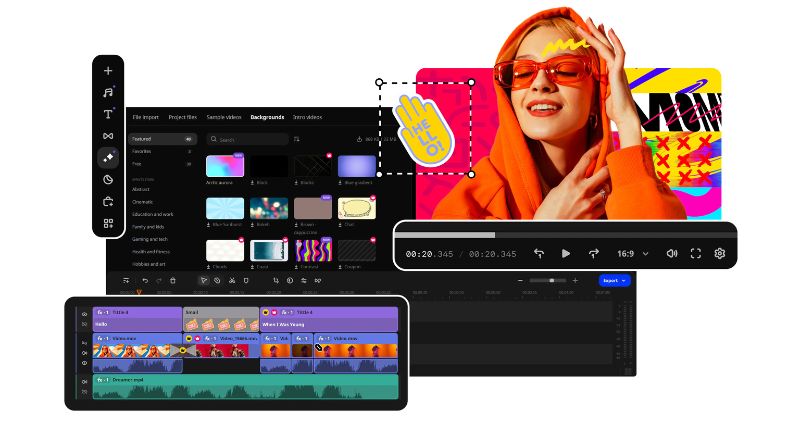Video editing has become an essential skill, especially in the age of social media and content creation. Whether you’re trimming a long video down for a YouTube tutorial, cutting out unnecessary parts for a social media post, or simply making your footage more concise, learning how to trim videos online can save you time and effort. The good news is that you don’t need expensive software to get started—there are numerous online tools available, and one of the most beginner-friendly options is the Adobe Express video clipper.
In this guide, we’ll walk you through the steps to easily trim videos online, with a focus on using Adobe Express video clipper as an example.
Table of Contents
Why Trim Videos Online?
Before diving into the steps, let’s briefly discuss why trimming videos online is useful. Trimming helps to:
- Remove unwanted sections of a video, such as awkward pauses or mistakes.
- Highlight the most important parts of a long recording.
- Make your videos more engaging by cutting out filler content.
- Shorten video lengths to meet social media platform guidelines.
Online video trimmers offer the flexibility to edit on the go without needing to install hefty software. Plus, they’re often easy to use, making them perfect for beginners.
Step-by-Step Guide to Trimming Videos Using Adobe Express Video Clipper
Adobe Express is a powerful tool that includes a video clipper feature, allowing you to quickly trim, edit, and share videos online. Here’s how to use it in a few simple steps:
1. Access Adobe Express Video Clipper
To begin trimming your video, visit the Adobe Express website and navigate to their video clipper tool. Adobe Express is a web-based platform, so all you need is a reliable internet connection—there’s no need to download any software. Once you’re on the page, you’ll see an option to start trimming your video.
2. Upload Your Video
Next, click the “Upload Video” button to import the file you wish to trim. Adobe Express supports various file formats, including MP4, MOV, and more. After uploading, your video will appear in the editing interface, ready for trimming.
3. Set Your Trim Points
Now that your video is uploaded, use the timeline feature to select the part of the video you want to keep. Adobe Express video clipper has a simple drag-and-drop interface, allowing you to easily adjust the start and end points of your video. This is ideal for quickly cutting out unwanted sections or narrowing down your footage to the most important highlights.
4. Preview Your Changes
After selecting the trim points, you can preview your video to ensure that it’s cut exactly the way you want. Simply click the “Preview” button to watch the trimmed version of your video. If you need to make adjustments, you can drag the timeline handles again to refine your clip.
5. Export and Download
Once you’re satisfied with the trimmed video, click the “Download” button. Adobe Express will process your video and provide you with a download link. From here, you can save your new video to your device or share it directly on social media platforms, such as Instagram, Facebook, or TikTok.
Additional Features of Adobe Express Video Clipper
Beyond trimming, Adobe Express video clipper offers several other features that can enhance your editing experience:
- Custom Aspect Ratios: Easily adjust your video’s dimensions for different platforms.
- Text and Graphics: Add captions, titles, or stickers to make your video more engaging.
- Transitions: Apply simple transitions for smoother cuts between different sections of your video.
These features make Adobe Express a well-rounded tool for both basic and more advanced video editing tasks.
Conclusion
Trimming videos online doesn’t have to be complicated, especially with tools like the Adobe Express video clipper. Its intuitive design and comprehensive features make it an ideal option for beginners looking to trim and edit videos quickly. Whether you’re editing content for social media, YouTube, or personal projects, Adobe Express simplifies the process while giving you the flexibility to create high-quality videos in just a few clicks. So, why wait? Start trimming your videos today!